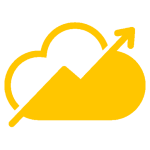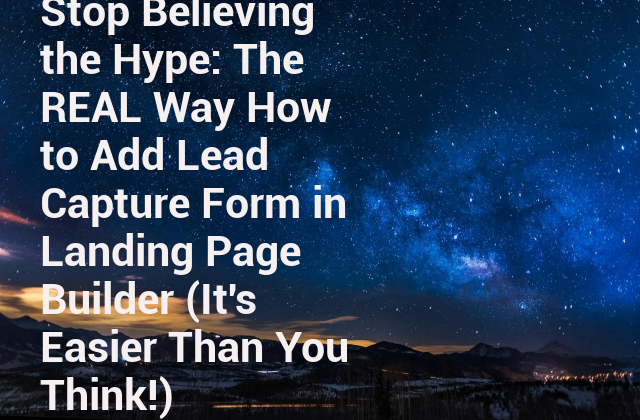Ever felt like you’ve been told a half-truth, maybe even a little white lie, about building lead capture forms? You know, the kind of lie that makes you think it’s going to be a monumental, coding-heavy, brain-draining task? Well, let me tell you, you’re not alone. For years, the internet marketing world has inadvertently (or sometimes, intentionally) perpetuated the myth that creating effective lead capture forms is some dark art, accessible only to developers and design gurus. But here’s the unvarnished truth: that’s just not the case anymore. Modern landing page builders have revolutionized the process, making it genuinely easy and even *enjoyable* to add a lead capture form to your landing page.
If you’ve been putting off growing your email list, offering a lead magnet, or simply connecting with potential customers because the thought of building a form fills you with dread, then this article is for you. We’re going to demystify the process, show you precisely how to add lead capture form in landing page builder, and prove that you’ve been lied to about the complexity. Get ready to stop stressing and start converting!
The Myth of the “Difficult” Lead Capture Form
Why do so many people still believe that adding a lead capture form is a Herculean task? Part of it stems from the “good old days” of web development. Back then, if you wanted a custom form, you were often diving deep into HTML, CSS, JavaScript, and sometimes even backend languages to handle submissions. This required a specific skill set and hours of painstaking work. Fast forward to today, and while those skills are still valuable, they are no longer a prerequisite for creating a beautiful, functional, and highly effective lead capture form.
The biggest lie you’ve been told is that you need to be a coding wizard to get leads. Modern landing page builders like Elementor, Unbounce, Leadpages, Webflow (with its CMS features), and even simpler website builders have evolved into powerful, intuitive platforms. They offer drag-and-drop interfaces, pre-built templates, and seamless integrations that take the complexity out of the equation. They are specifically designed to empower marketers, entrepreneurs, and small business owners to build high-converting pages and forms without writing a single line of code. So, let’s discard that old, tired narrative and embrace the simplicity that’s truly available.
Getting Started: Prepping for Your Perfect Lead Capture Form
Before you even open your chosen landing page builder, a little strategic planning goes a long way. Think of it like cooking a delicious meal – you wouldn’t just throw ingredients into a pot without a recipe, right? The same goes for building a high-converting lead capture form. This preparation will make the process of how to add lead capture form in landing page builder much smoother and more effective.
Define Your Goal: What Are You Hoping to Achieve?
This is foundational. What’s the primary purpose of this form? Be specific!
- Email List Growth: Pure and simple, you want to grow your subscriber base.
- Lead Magnet Download: Offering an ebook, whitepaper, checklist, or template in exchange for contact info.
- Consultation/Demo Request: For service-based businesses or SaaS products.
- Quote Request: For businesses that offer custom pricing.
- Event Registration: Signing up for a webinar, workshop, or live event.
Your goal will dictate the fields you need, the copy surrounding the form, and the post-submission experience.
Identify Your Audience & What Info You *Really* Need
Who are you trying to reach? What information is absolutely essential for you to follow up effectively? Resist the urge to ask for everything under the sun. Every additional field is friction, and friction kills conversions. For a simple newsletter signup, just an email address might suffice. For a consultation, you might need a name, email, company, and a brief message. For a quote, perhaps a phone number and some details about their needs. Think lean!
Consider this rule of thumb:
- The fewer fields, the higher the conversion rate.
- Only ask for information you genuinely intend to use for personalization or follow-up.
Choose Your Landing Page Builder
If you’re reading this, you probably already have one in mind or are actively using one. But for clarity, here are some popular options, each with their own strengths when it comes to managing lead capture forms:
- Dedicated Landing Page Builders: Unbounce, Leadpages, Instapage. These are built from the ground up for conversion optimization, including robust form features.
- Website Builders with Landing Page Capabilities: WordPress (with plugins like Elementor, Beaver Builder, Divi), Webflow, Wix, Squarespace. They offer excellent form builders as part of their ecosystem.
- CRM/Marketing Automation Platforms: HubSpot, ActiveCampaign, Mailchimp. Many of these offer landing page and form builders that integrate seamlessly with their core services.
Each of these platforms simplifies the process of how to add lead capture form in landing page builder significantly.
Craft Your Offer: Why Should Someone Fill Out the Form?
This is critical. People don’t just hand over their personal information for fun. They do it because they perceive value. Your lead capture form isn’t just a form; it’s a gateway to something valuable. Is it a solution to a problem? An exclusive insight? A discount? Make sure the value proposition is crystal clear on your landing page, directly above or next to your form. The form itself is merely the mechanism for receiving that value.
Step-by-Step: How to Add Lead Capture Form in Landing Page Builder (The Modern Way)
Alright, it’s time to roll up our sleeves and get practical. While specific button names and interface layouts might vary slightly between builders, the core process for how to add lead capture form in landing page builder remains remarkably consistent. We’ll outline a generalized approach that you can adapt to your tool of choice.
Step 1: Accessing the Builder & Page Selection
- Log In: Start by logging into your chosen landing page builder or website platform.
- Navigate to Your Page: Find the specific landing page where you want to add the form. If you haven’t created one yet, now’s the time to either start a new page or select an existing template. Most builders have a “Pages,” “Landing Pages,” or “Website” section.
- Enter Edit Mode: Click on the “Edit” or “Design” button for your chosen page to open the visual page builder interface.
Step 2: Locating the Form Widget/Element
This is where the magic of drag-and-drop comes in. Look for a sidebar or panel, typically on the left or right, that contains various “Elements,” “Widgets,” or “Blocks.”
- Search or Browse: Look for an element named “Form,” “Contact Form,” “Lead Form,” or similar. Many builders categorize these under “Basic,” “Marketing,” or “Widgets.”
- Drag and Drop: Click and drag the “Form” element directly onto your landing page canvas where you want it to appear. You’ll usually see an outline indicating where it will be placed. Release the mouse button, and voilà, a basic form will appear!
Step 3: Customizing Your Form Fields
Once your form is on the page, you’ll typically see options appear in a sidebar or pop-up to customize its fields.
- Add/Remove Fields: Most forms start with basic fields like Name and Email. You’ll find buttons like “Add Field” or a “+” icon to add more. Similarly, you can usually click on an existing field and hit a “Delete” or trashcan icon to remove it.
- Configure Field Types: For each field, you can usually specify its type:
- Text: For names, short answers, company names.
- Email: Automatically validates email format.
- Phone: May include international formatting.
- Number: For quantity, age, etc.
- Dropdown/Select: For pre-defined options (e.g., “Industry,” “How did you hear about us?”).
- Checkbox: For multiple selections (e.g., “Interested in…”).
- Radio Buttons: For single selection from a list (e.g., “Are you a new customer? Yes/No”).
- Textarea: For longer messages or comments.
- Label & Placeholder Text: Give each field a clear label (e.g., “Your Name”) and consider adding placeholder text (e.g., “e.g., John Doe”) to guide the user.
- Required Fields: Mark essential fields as “Required” (usually with an asterisk).
Here’s a quick table outlining common field types and their best use cases:
| Field Type | Description | Ideal Use Case | Conversion Impact |
|---|---|---|---|
| Text Input | Single line of text | Name, Company, Website URL | Low friction, standard info |
| Email address validation | Primary contact method | Essential for follow-up, high trust | |
| Text Area | Multi-line text box | Questions, Comments, Detailed messages | Higher friction, for more serious inquiries |
| Dropdown | Select one option from a list | Industry, Role, “How did you hear about us?” | Moderate friction, good for qualification |
| Checkbox | Select one or more options | Interests, Opt-in consents (e.g., “Subscribe to newsletter”) | Low friction, good for preferences/consent |
| Phone Number | Validated phone input | Direct contact for sales/support | Higher friction, typically for sales leads |
Step 4: Designing for Conversion (Style & Layout)
Beyond the fields, the visual appeal and layout of your form significantly impact its conversion rate. Most builders offer extensive styling options.
- Submit Button: Customize the text (e.g., “Get My Free Ebook,” “Request a Demo,” “Subscribe Now” – make it action-oriented!), color, size, and hover effects.
- Form Layout:
- Stacked: Labels above fields (most common and readable).
- Inline: Labels next to fields (can save vertical space, but sometimes less readable).
- Multi-Column: Placing fields side-by-side (good for shorter forms or specific field pairs).
- Colors & Fonts: Ensure the form’s colors and fonts match your brand and the rest of your landing page for a cohesive experience.
- Spacing & Padding: Give your fields and buttons enough breathing room to avoid a cluttered look.
- Mobile Responsiveness: Crucially, check how your form looks on various screen sizes (desktop, tablet, mobile) within the builder’s preview mode. Ensure fields are readable and the submit button is easy to tap.
Step 5: Setting Up Form Actions & Integrations
This is where you tell the form what to do *after* someone clicks “Submit.”
- Post-Submission Behavior:
- Redirect to a Thank You Page: This is highly recommended! It allows you to track conversions, provide further instructions, or offer a secondary call to action.
- Show a Success Message: A simple message like “Thanks for submitting!” appearing on the page.
- Email Notifications: Set up an email address (or multiple) to receive a notification every time someone fills out the form.
- Integrations: This is where modern builders truly shine. Connect your form to other services:
- CRM (Customer Relationship Management): HubSpot, Salesforce, Pipedrive, Zoho CRM, etc. New leads automatically get added to your sales pipeline.
- Email Marketing Service: Mailchimp, ConvertKit, ActiveCampaign, AWeber, SendGrid, etc. New subscribers are added directly to your email list, often triggering automated welcome sequences.
- Webhooks: For advanced users, webhooks allow you to send form data to virtually any other service or custom application.
Step 6: Testing, Testing, 1-2-3!
Never skip this step. Seriously. A broken form means lost leads and wasted effort.
- Submit a Test Entry: Fill out your form as if you were a real visitor.
- Check Functionality:
- Did it redirect to the thank you page (if configured)?
- Did you receive the email notification?
- Was the lead successfully added to your CRM or email list?
- Browser & Device Test: View your landing page and form on different browsers (Chrome, Firefox, Safari, Edge) and devices (desktop, mobile phone, tablet) to ensure everything renders correctly and is fully functional.
- Error Messages: Test required fields by trying to submit without filling them in. Do clear error messages appear?
Advanced Tips & Tricks for Supercharging Your Lead Capture Forms
Beyond the basics of how to add lead capture form in landing page builder, there are ways to make your forms even more powerful and user-friendly.
Conditional Logic: Smarter Forms, Better Leads
Some advanced builders allow you to use conditional logic. This means specific form fields only appear based on a user’s previous answer. For example, if a user selects “Request a Demo” from a dropdown, a “Company Size” field might appear. If they select “Download Ebook,” no extra fields appear. This reduces clutter and only asks relevant questions, improving the user experience and lead quality.
Multi-Step Forms: Reducing Friction, Increasing Completion
Got a longer form? Break it down! Multi-step forms divide a long form into several shorter, digestible steps. This makes the form appear less intimidating and keeps users engaged. Instead of seeing 10 fields at once, they might see 3 fields per step, feeling a sense of progress as they move forward. Builders often offer progress bars to enhance this feeling.
A/B Testing Your Forms: The Path to Optimization
Don’t just set it and forget it! A/B test different elements of your form to see what converts best. This could include:
- Different button copy (“Submit” vs. “Get My Guide Now”).
- Number of fields (e.g., Name + Email vs. Email Only).
- Form layout or design.
- Placement of the form on the landing page.
Most dedicated landing page builders have built-in A/B testing capabilities, making it easy to run experiments.
Privacy & Compliance (GDPR, CCPA, etc.): Build Trust
In today’s world, data privacy is paramount. Ensure your lead capture forms are compliant with relevant regulations like GDPR (Europe) and CCPA (California). This often means:
- Adding a checkbox for explicit consent to receive marketing communications (make sure it’s unticked by default).
- Including a link to your privacy policy.
- Clearly stating how you will use the collected data.
Building trust is crucial for encouraging submissions.
Spam Prevention: Keeping Your List Clean
You don’t want your precious CRM filled with spam entries. Implement spam prevention methods:
- reCAPTCHA (Google reCAPTCHA): A common and effective tool to distinguish humans from bots.
- Honeypot Fields: Hidden fields that bots tend to fill out, allowing you to automatically discard those submissions.
- Rate Limiting: Prevents multiple submissions from the same IP address within a short period.
The Real Lie: Why Your Forms Aren’t Converting (It’s Not Always the Builder!)
We’ve focused on how to add lead capture form in landing page builder with ease, but here’s another truth bomb: even the most perfectly built form won’t convert if the underlying strategy is flawed. The biggest lie you might be telling yourself is that your builder is the problem when your conversions are low. More often than not, it’s something else entirely.
- Bad Landing Page Copy: Is your page compelling? Does it clearly articulate the problem you solve and the value you offer? If the visitor isn’t convinced *before* they get to the form, they won’t fill it out.
- Weak Value Proposition: Does your offer truly resonate? Is your lead magnet irresistible? If the perceived value of what they’re getting isn’t high enough to justify giving you their information, conversions will suffer.
- Too Many Fields (High Friction): We touched on this, but it bears repeating. Every extra field increases friction. Are you asking for information you don’t *immediately* need? Reduce, reduce, reduce.
- Unclear Call-to-Action (CTA): Is your submit button generic (“Submit”) or action-oriented and benefit-driven (“Get My Free Checklist,” “Start My Free Trial”)? A strong CTA guides the user.
- Slow Page Load Speed: In today’s impatient world, a slow-loading landing page is a conversion killer. Optimize your images, scripts, and overall page performance. Users will abandon a slow page before they even see your beautiful form.
- Lack of Trust Signals: Do you have testimonials, trust badges, security seals, or social proof on your page? These build confidence and reduce hesitation.
Remember, the form is just one component of a successful lead generation strategy. It needs a solid foundation to truly shine.
Frequently Asked Questions (FAQ) About Lead Capture Forms
Here are some common questions people ask when they’re learning how to add lead capture form in landing page builder:
Q1: What’s the ideal number of fields for a lead capture form?
A1: There’s no single “ideal” number, as it depends entirely on your goal and the value of your offer. However, generally, fewer fields lead to higher conversion rates. For a newsletter signup, 1-2 fields (email only, or name + email) is often best. For a consultation request, 3-5 fields might be necessary (name, email, company, brief message). Always aim for the minimum amount of information required to qualify and follow up with the lead effectively.
Q2: Can I embed forms from other services (e.g., Google Forms, Typeform) into my landing page builder?
A2: Yes, most landing page builders allow you to embed forms from external services. This is usually done using an “HTML Embed” or “Custom Code” element. You would copy the embed code provided by Google Forms, Typeform, JotForm, etc., and paste it into this element on your landing page. While possible, using the builder’s native form element is often preferred for seamless styling and integration.
Q3: How do I track form submissions and conversions?
A3: The most common and effective way is to redirect users to a unique “Thank You” page after successful submission. You can then set up a conversion goal in Google Analytics (or your analytics platform) to fire whenever someone lands on that specific Thank You page. Many builders also have built-in analytics that track form submissions, and your integrated CRM or email marketing service will also record them.
Q4: Is it really easier to use a builder’s form than to code it myself?
A4: Absolutely, for 99% of marketers and small business owners, using a landing page builder’s form element is significantly easier, faster, and more robust than coding it from scratch. You get built-in validation, styling options, integrations, and mobile responsiveness without writing a single line of code. Coding is only necessary for highly specialized, custom functionalities that typical marketing forms don’t require.
Q5: What if my landing page builder doesn’t have a specific integration I need (e.g., with a niche CRM)?
A5: Don’t fret! Most builders offer a “Webhook” integration. A webhook allows your form to send data to virtually any other application that can receive it. You might need to use a tool like Zapier or Make (formerly Integromat) as an intermediary to connect your form’s webhook to your niche CRM or app. This acts as a bridge, making almost any integration possible.
Q6: How important is mobile responsiveness for forms?
A6: Critically important! A significant percentage of web traffic comes from mobile devices. If your form isn’t responsive – meaning it doesn’t adapt well to smaller screens – users will struggle to fill it out, leading to high abandonment rates and lost leads. Modern landing page builders usually handle mobile responsiveness automatically for forms, but always preview and test on mobile devices to be sure.
Conclusion: Your Path to Smarter Lead Capture Starts Now!
You’ve seen it with your own eyes: the notion that building lead capture forms is a complex, code-ridden nightmare is simply outdated. You’ve been lied to by an old narrative. Modern landing page builders have completely streamlined the process, putting powerful lead generation tools directly into your hands. From defining your goals and choosing your fields to styling your form and integrating with your favorite marketing tools, the entire journey of how to add lead capture form in landing page builder is now intuitive, efficient, and surprisingly enjoyable.
Stop letting past misconceptions hold you back. The power to capture leads, grow your audience, and boost your business is literally just a few clicks and drags away. With the comprehensive steps and insights shared here, you are now equipped with the experience, expertise, and confidence to create high-converting lead capture forms that not only look great but also perform exceptionally. So, what are you waiting for? It’s time to build your next powerful lead capture form and start converting visitors into valuable leads. Go on, give it a try – you’ll be amazed at how easy it truly is!